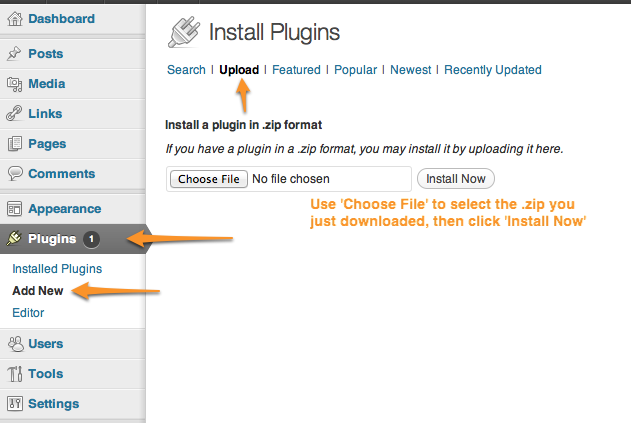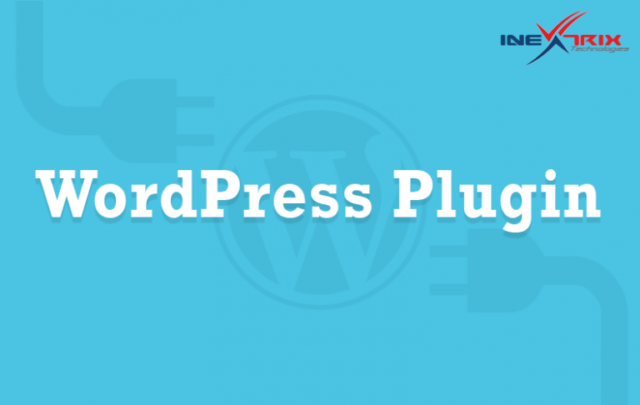WordPress Plugin:
It is a set of one or more functions, written in the PHP scripting language, that adds a specific set of features to the WordPress.Installing Plugins
Automatic Plugin Installation
1. Go to Plugins Menu. Click on Add New. 2. Search plugin name which you want to add in wordpress search plugin box or dounload plugin as a zip and upload it from upload link. 3. Select the WordPress Plugin which you want to install. 4. Click on Install Now button to install the plugin. 5. The resulting installation screen will display the installation is successful or not. And note any problems during the install. 6. If installation is successful then click on Activate Plugin link to activate it, or click on Return to Plugin Installer link for further actions.